Why is this happening?
If you cannot see books in your bookshelf, it can be either a communication or allocation problem, depending on which device you are using.
How to solve this on laptops and computers?
Because this is probably an allocation issue, please contact the school’s account manager and provide them with the email address and book information: ISBN and/or full title. They will check our records and get back to you.
If you are a private client, please contact our support for help.
How to solve this on mobile devices?
When you want to access Classoos on mobile devices such as smartphones, tablets, iPhones and iPads, you should always use our app – not a web browser. If you haven’t downloaded our app yet, please download it and log in. Classoos app for iPhones and iPads; for Android devices; for Windows 10 devices.
In the Classoos app an empty bookshelf is usually the result of a communication problem. Let’s try to fix this:
- Please make sure that the device is connected to the internet
- Log out of your account in the app and then log in again: go to the main menu → account → logout → okay; then log in
- When you are logged into the app, download the books from “Waiting for Me” or “Content Archive” in the main menu of the app. Download time varies depending on your internet connection but shouldn’t take too long
- Tap “bookshelf” to access the books.
If you still cannot see books in “Waiting for Me” or “Content Archive”, please contact the school’s account manager and provide them with the email address and book information: ISBN and/or full title. They will check our records and get back to you.
If you are a private client, please contact our support for help.