On laptops and computers via a Chrome browser:
- Scroll up and down with the mouse to move between pages
- If you use a touch screen, tap “hand” in the middle of the menu to scroll with your fingers
- Type a page number in “go to page” in the middle of the menu
- Use the table of contents in the top left corner of the screen to go to a certain topic or chapter (it’s hyperlinked)
- Click “search” on the left side of the menu to search words and terms in the textbooks. Click on a result to see it in its context (the page where it is mentioned)
On iPads, iPhones and Android tablets and smartphones:
- Swipe left and right with your fingers to flip between the pages
- Use the bar at the bottom of the page to move between pages fast
- Tap “go to page” at the bottom of the screen and type a page number
- Use the table of contents in the top left corner of the screen to go to a certain topic or chapter (it’s hyperlinked)
- Click “search” on the bottom menu to search words and terms in the textbooks. If you cannot see the top and bottom menus, tap the page once and they will appear. Click on a result to see it in its context (the page where it is mentioned)