On laptops and computers via a Chrome browser:
- Click “select” in the menu
- Select the text that you want to highlight
- Choose “link” from the hovering menu and the link box will appear left to the page. If you cannot see it, zoom out until you do
- Paste the URL of a website, blog post, online document, YouTube video etc. and within a few seconds you will see that it will has been added to the box
- Type a comment above the link: a thought, insight, question, definition, etc.
- Click “save” to finish
- Click on the link icon to open the link box
- Click on the link box to edit or delete it
- Teachers, you can push links to your students’ textbooks:
- Follow steps 7 and 8
- Click “share”
- Choose the groups that you want to share this note with (how do I create groups?)
- Click “share” or “confirm” to send the link. It will be placed in the same place in your students’ textbooks
- If you want to remove a link that you have shared with your students, choose “private” at the top of the group list and confirm
On iPads, iPhones and Android tablets and smartphones:
- Press a word for a bit less than a second to select it and open the hovering menu
- Use the bars to select sentences or paragraphs
- Tap “link” in the hovering menu and a Google search page will appear (you are still in the Classoos app)
- Type your query to search and click on the magnifying glass to the right
- Pick a result to view its page
- Choose one of the following actions:
- Tap “add” (on the top right corner) and then the first option on the list to add this result as a link
- Tap the arrow on the top left corner to return to the results page
- Tap “close” on the top left to cancel the search and return to your textbook
- If you add a link you will now see it in a link box. Add your comment above the link
- Tap “save” to finish
- Tap the link icon to open the link box, and than:
- Tap the link to open it
- Tap the text to edit your comment
- Tap the rubbish bin or “delete” button to delete the link
- Teachers, you can push links to your students’ textbooks:
- Tap the link icon to open the link box
- Tap “share” or the arrow button
- Choose the groups that you want to share this link with (how do I create groups?)
- Tap “share” or “confirm” to send the link. It will be placed in the same place in your students’ textbooks
- If you want to remove a link that you have shared with your students, choose “private” at the top of the group list and confirm